Operation and displays
Switch on to scan - Interactive user guidance
The following example shows the user guidance from when the Smart Watch HS 50 is in a switched off state, to the scanning of a barcode.
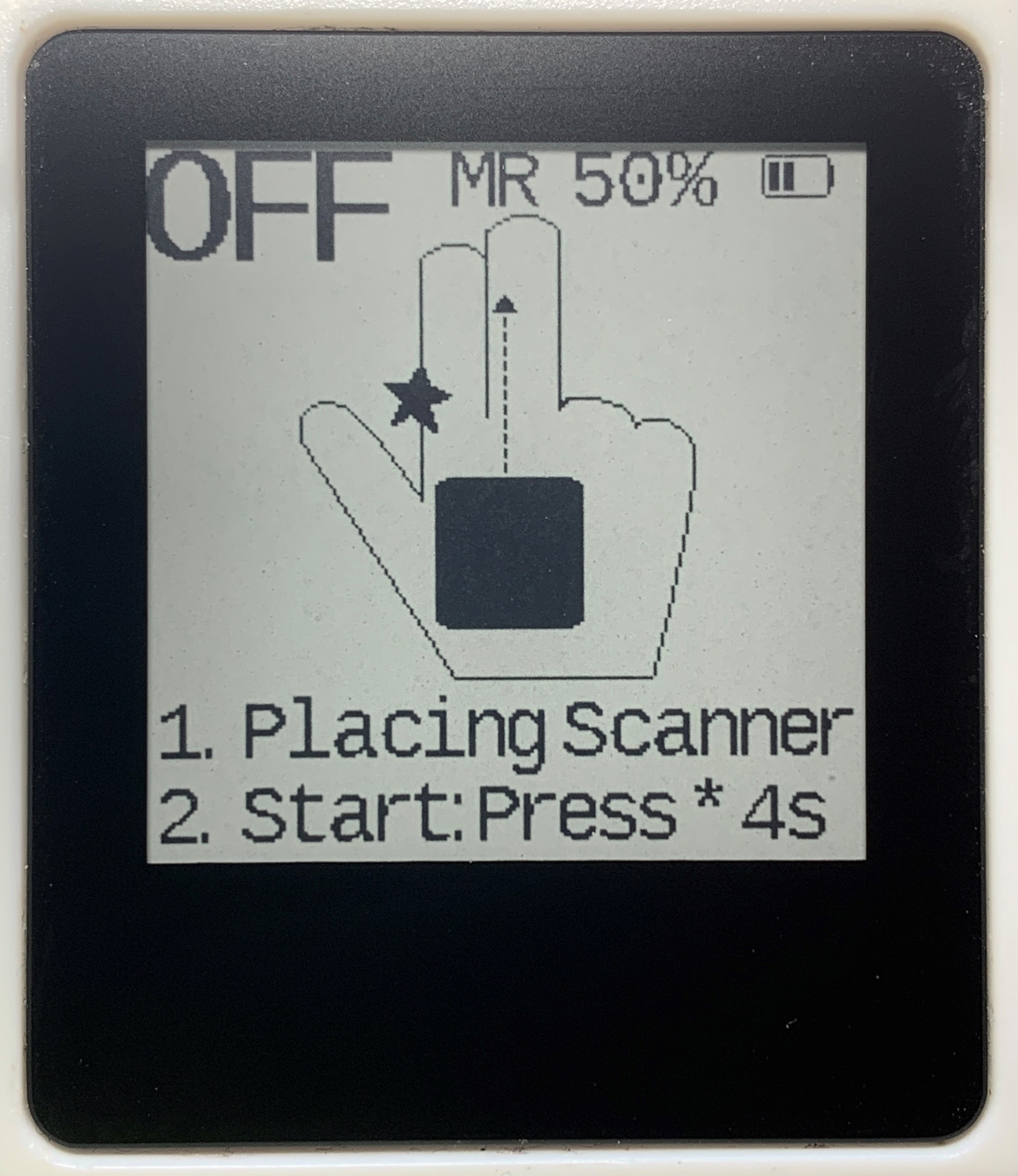 |
Smart Watch HS 50 is off |
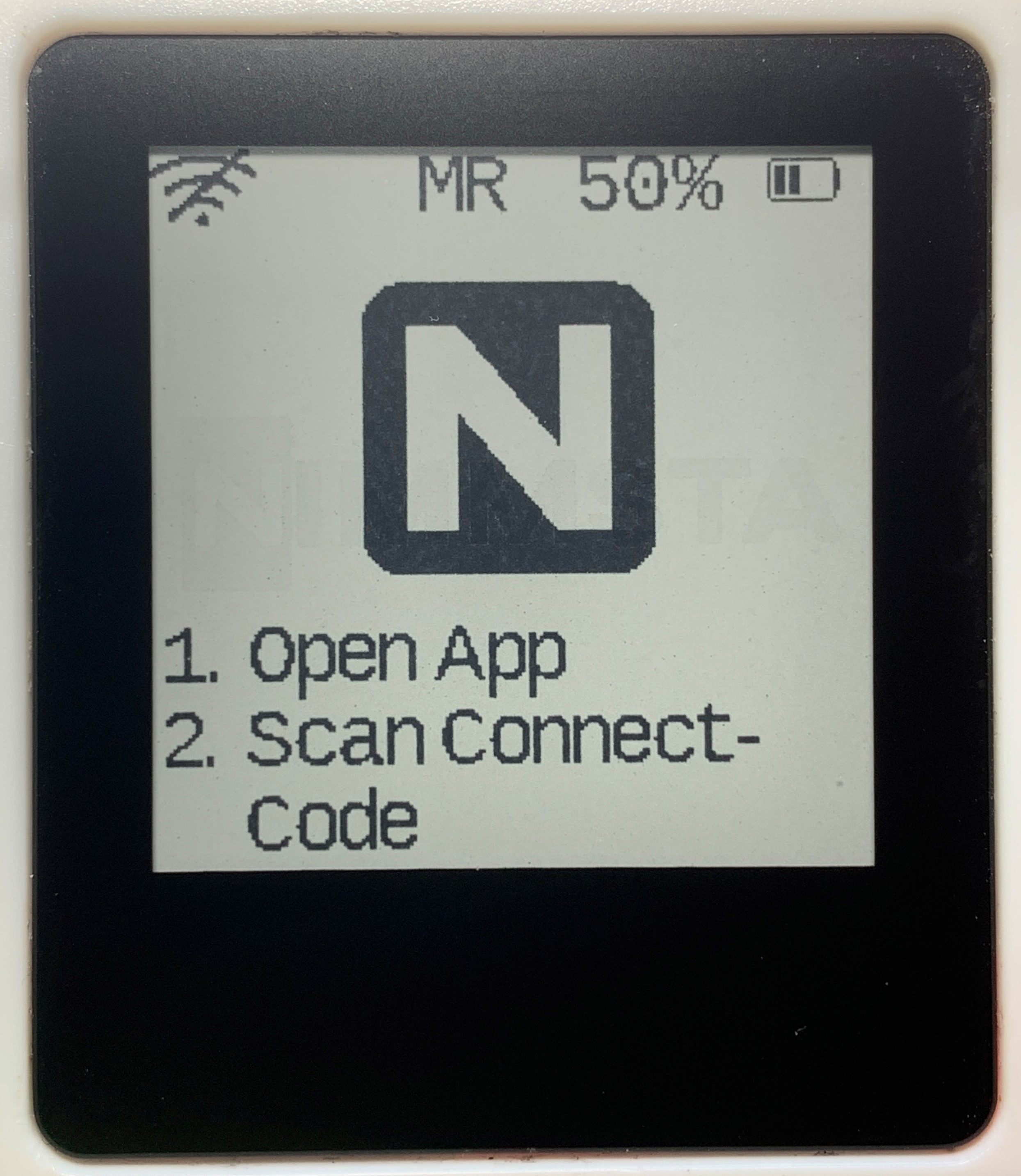 |
On - not connected to the target device |
| Scan "Connect Code" in the app |
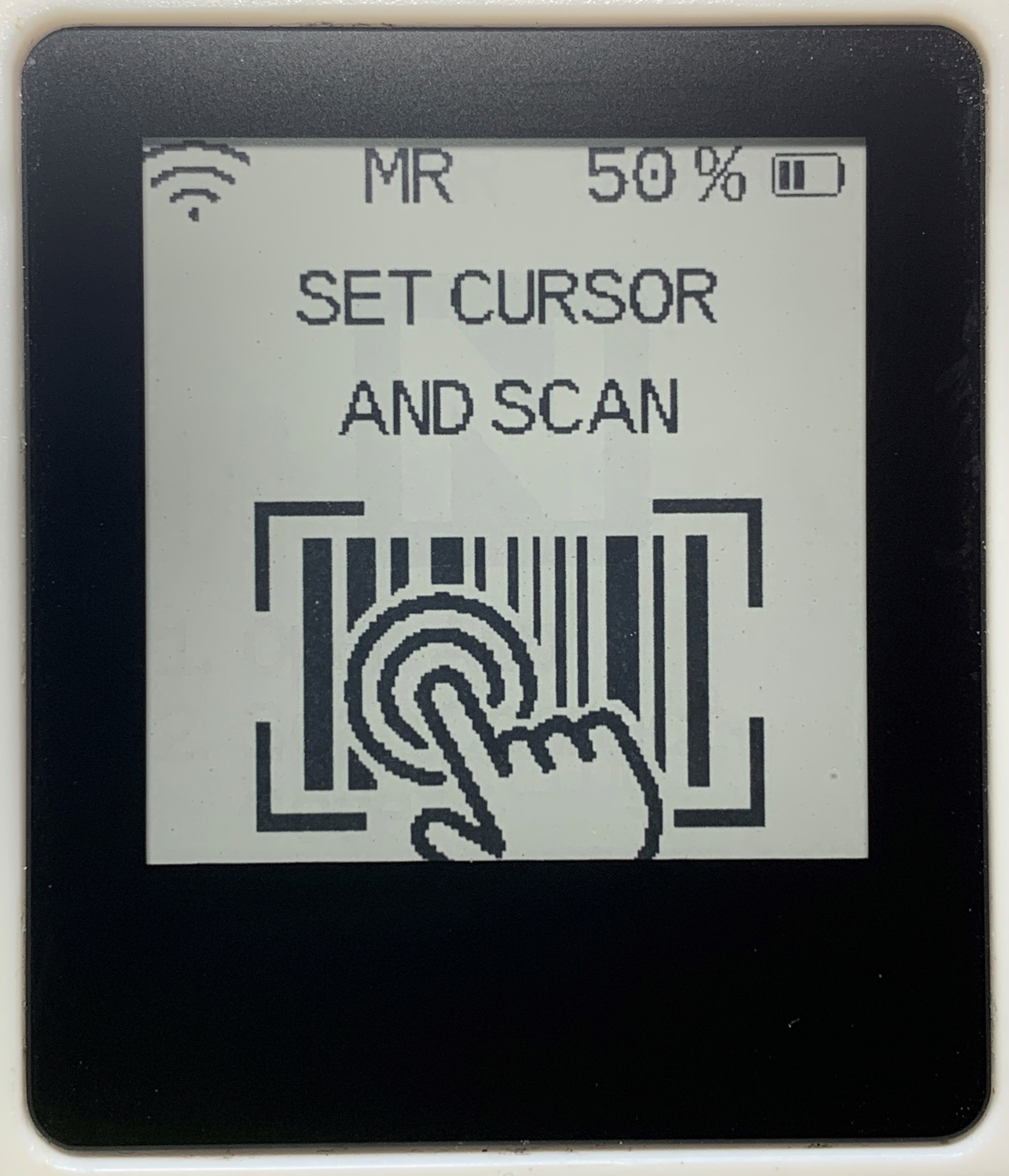 |
Connected to the target device |
| Scan |
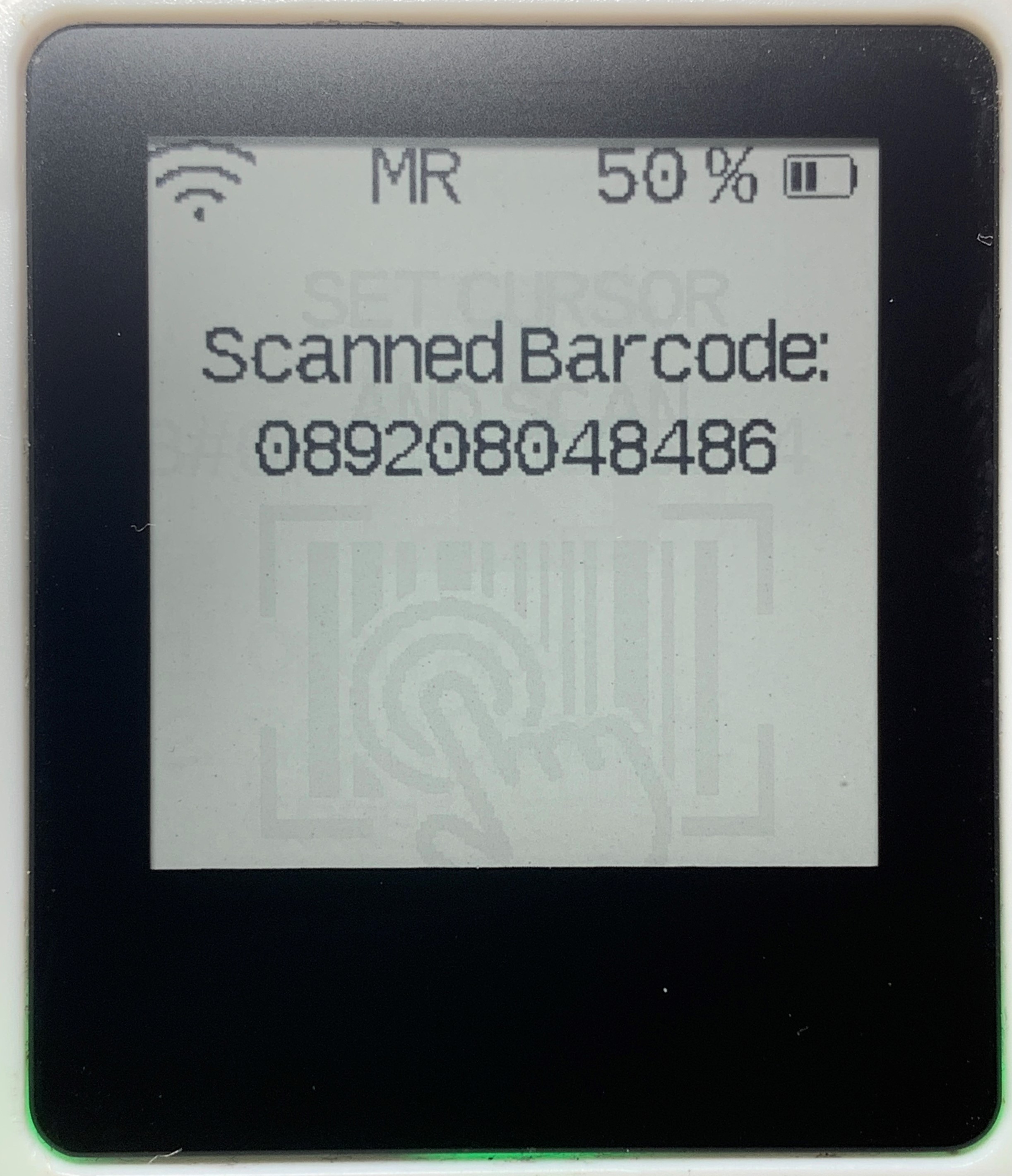 |
Feedback of the scanning process: Scanned code is displayed |
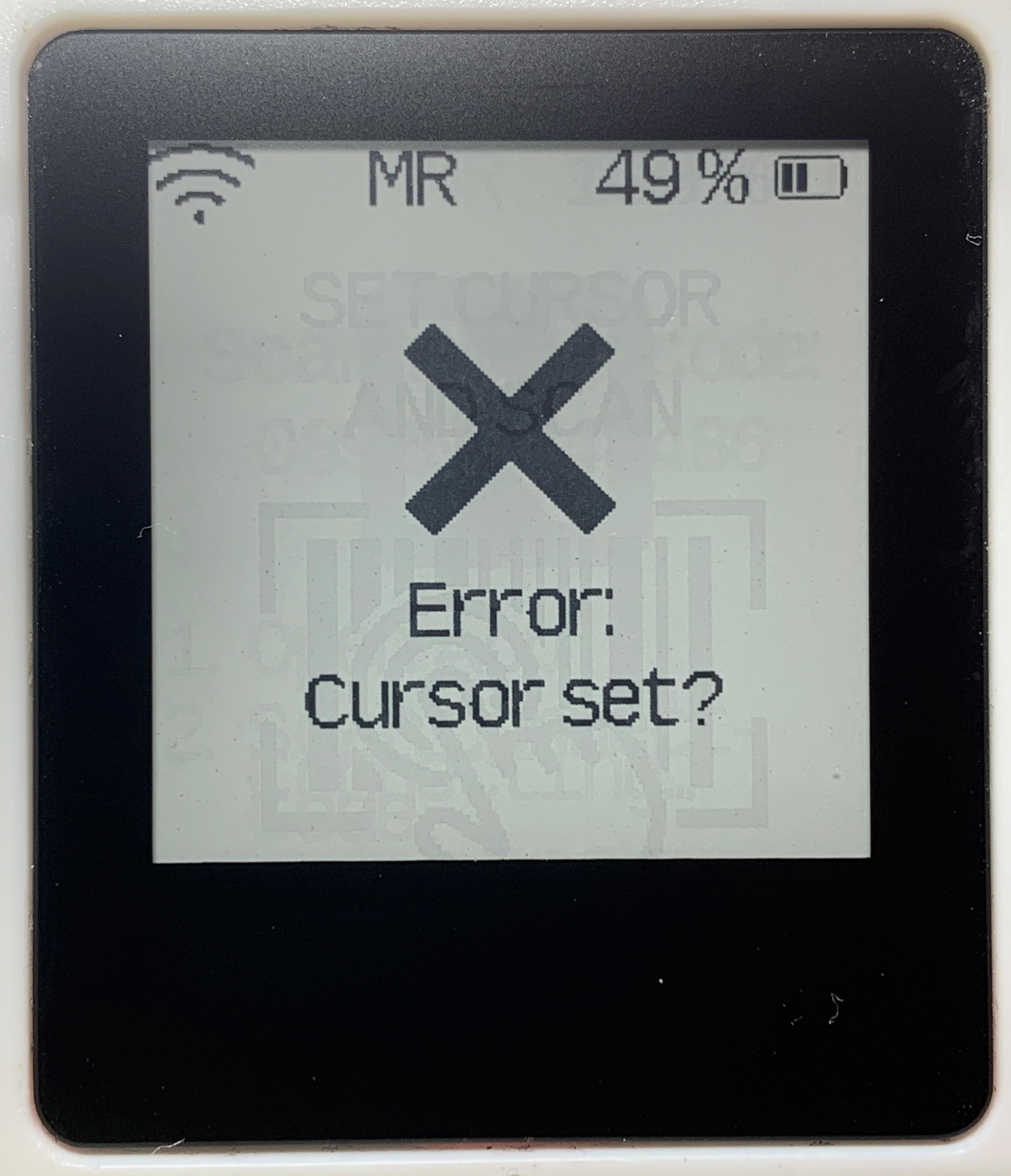 |
Feedback of the scanning process: Code could not be transferred. The input destination must be selected in the input device. |
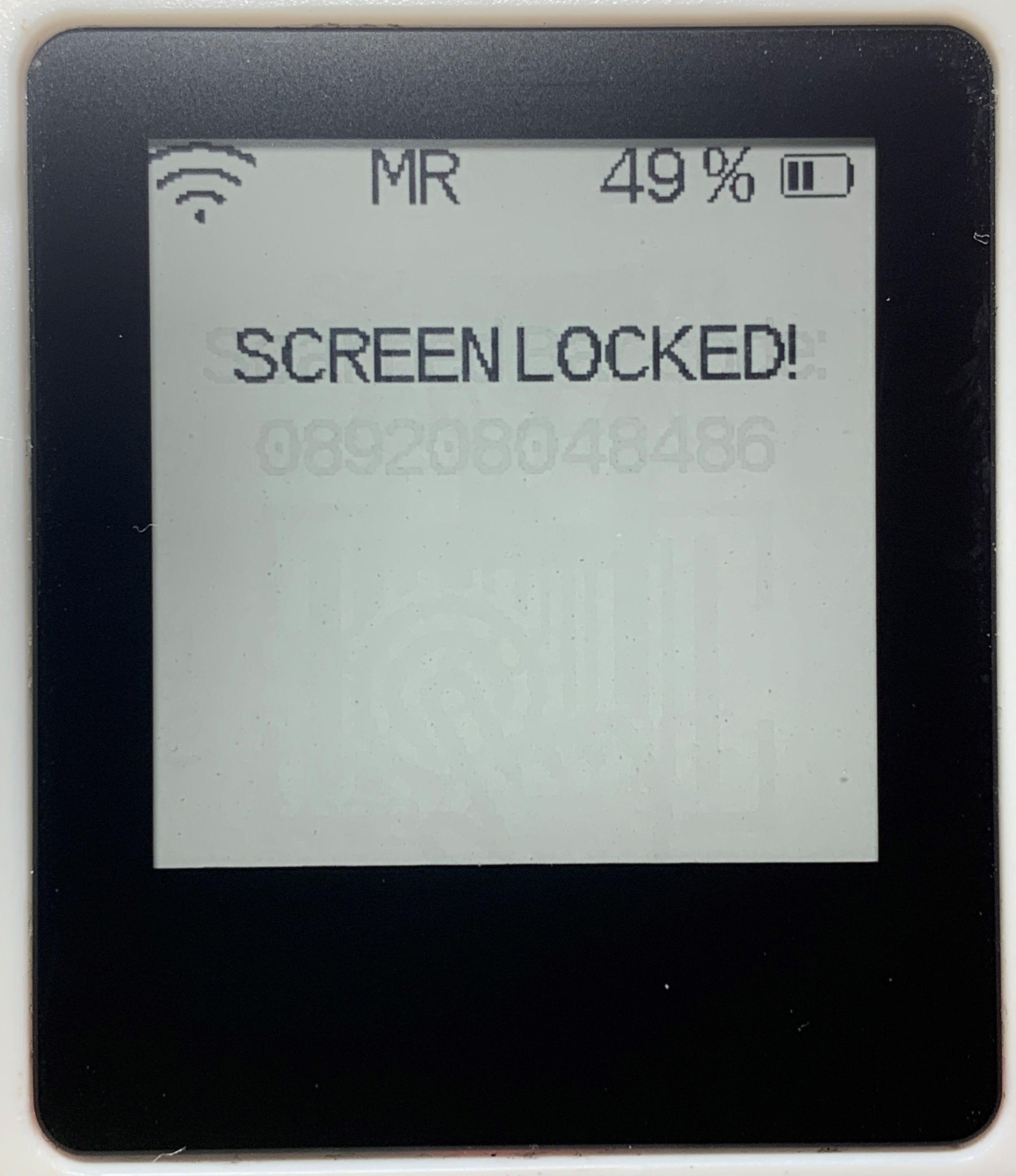 |
Feedback of the scanning process: Code could not be transferred. Occurs with the NIMMSTA App for Windows when the operating system is locked. The system must be unlocked. |
Operation
Switch on:
Hold the button for approx. 4 s until the green LED lights up. The Smart Watch HS 50 then flashes red and a short acoustic signal (double beep) sounds.
Switch off:
The button must be held permanently. After approx. 4 s, a switch-off symbol is shown on the display and a haptic signal is given (Smart Watch HS 50 vibrates twice in quick succession).
After pressing the symbol on the touchscreen, while still holding the trigger button, the switch-off is confirmed by an acoustic signal (double beep).
Scanning:
Press the button or the touchscreen. The triggering of the scan process can be configured in the decoder board settings.
Smart Watch HS 50 LED Description
The LED colors described below may light up on the LED side of the Smart Watch HS 50 during operation.
The LED colors during charging are described in section "Charging the internal battery".
| Color LED side | Event |
|---|---|
| Normal operation | |
| green | Switch on - device starts up |
| blue | Connected - goes out after 20 s |
| red flashing | Not connected |
| Scan | |
| green | Barcode successfully scanned - goes out after 1 s |
| red | Error - goes out after 1 s |
Smart Watch HS 50 battery level indicator
The remaining battery level is displayed on the Smart Watch HS 50 both as a percentage and as bars in the upper right corner of the display.
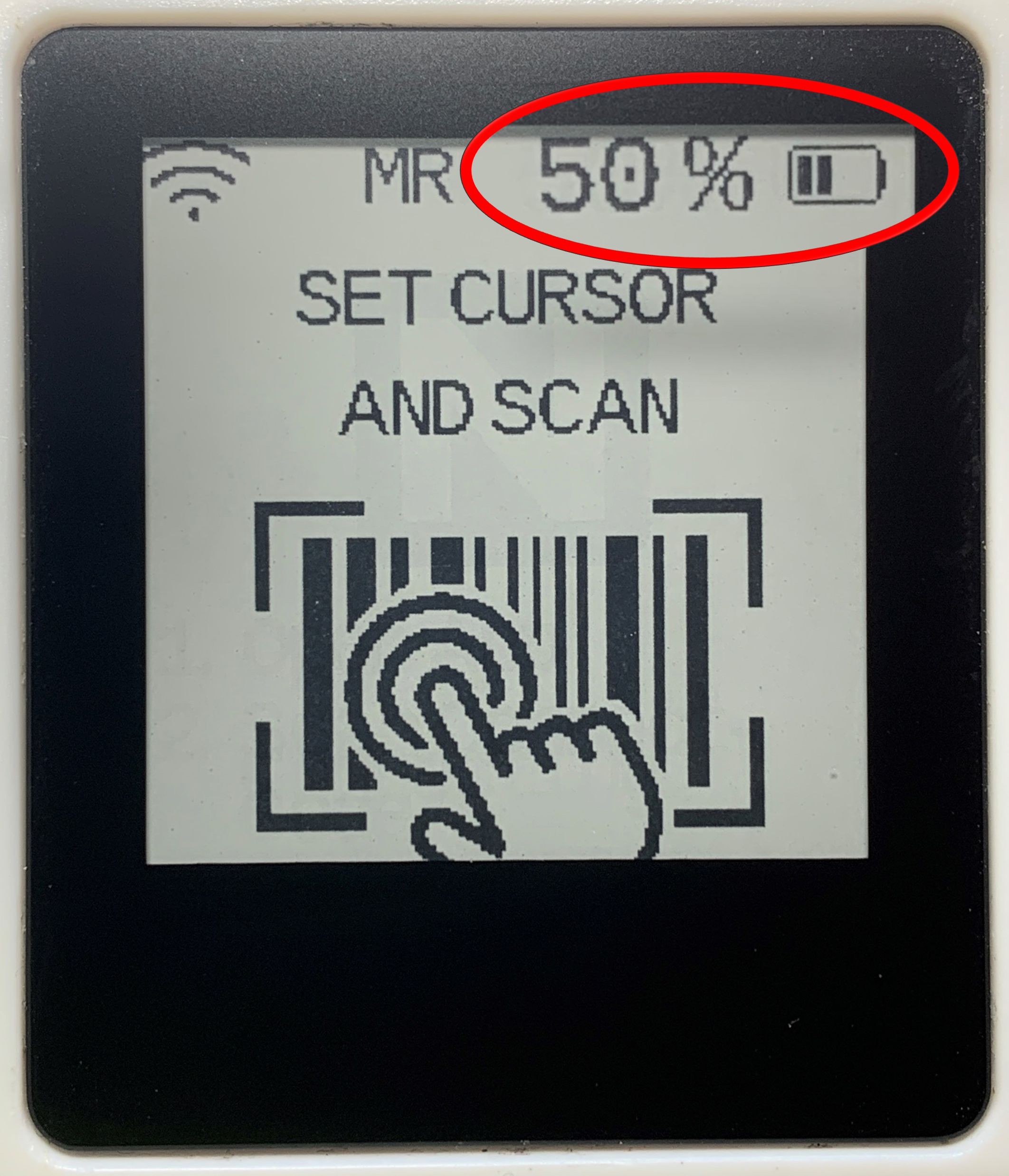
The number of bars corresponding to the percentage of the battery level is shown in the table below.
| Number of bars | Battery level in percent |
|---|---|
| 4 bars | ≥ 90 % |
| 3 bars | ≥ 65 % |
| 2 bars | ≥ 40 % |
| 1 bars | ≥ 15 % |
| 0,5 bars | ≥ 5 % |
| 0 bars | ≥ 2 % |
Call service screen
Carry out the following steps to call up the service screen of the Smart Watch HS 50 and obtain further information about the device. Calling up the screen works even when the Smart Watch HS 50 is not connected to the target device.
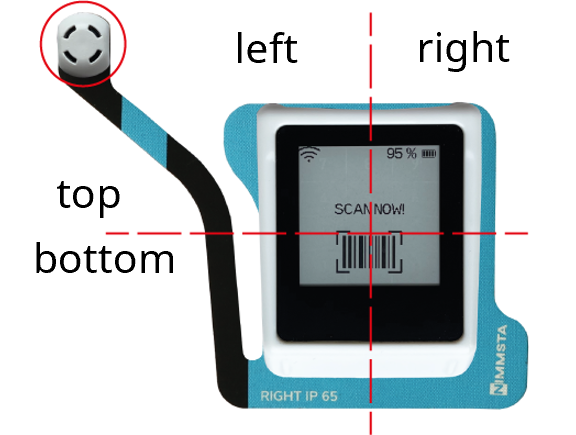 |
1. Touch either the right, left, top or bottom side of the touchscreen with two fingers, depending on the desired service screen. 2. Switch off the Smart Watch HS 50 by pressing the trigger button while touching the touchscreen. 3. The service screen is loaded. |
To exit the service screen, restart the Smart Watch HS 50.
| Service screen top |
|---|
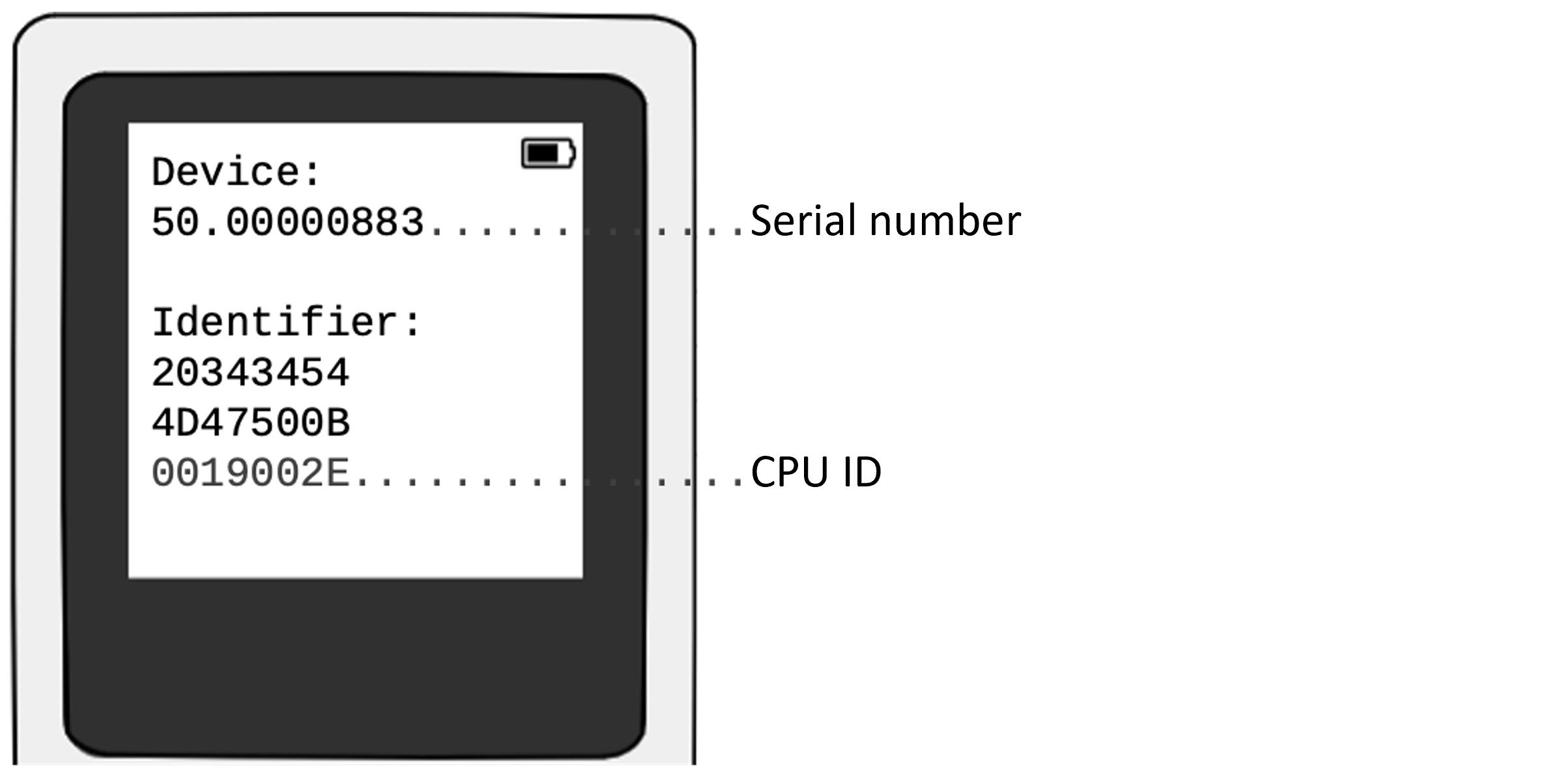 |
| Service screen left |
|---|
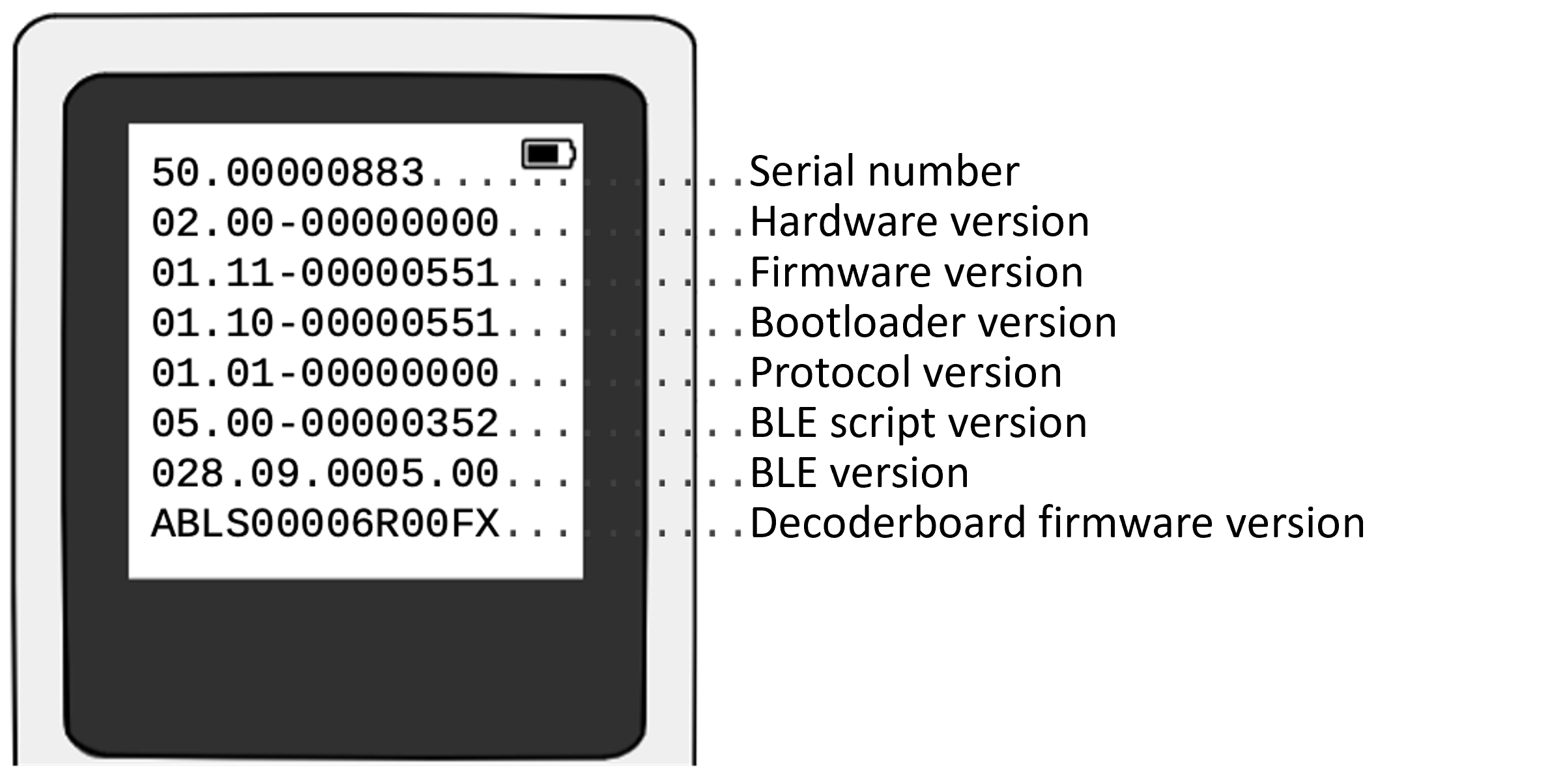 |
| Service screen right |
|---|
 |
| Service screen top left / bottom right |
|---|
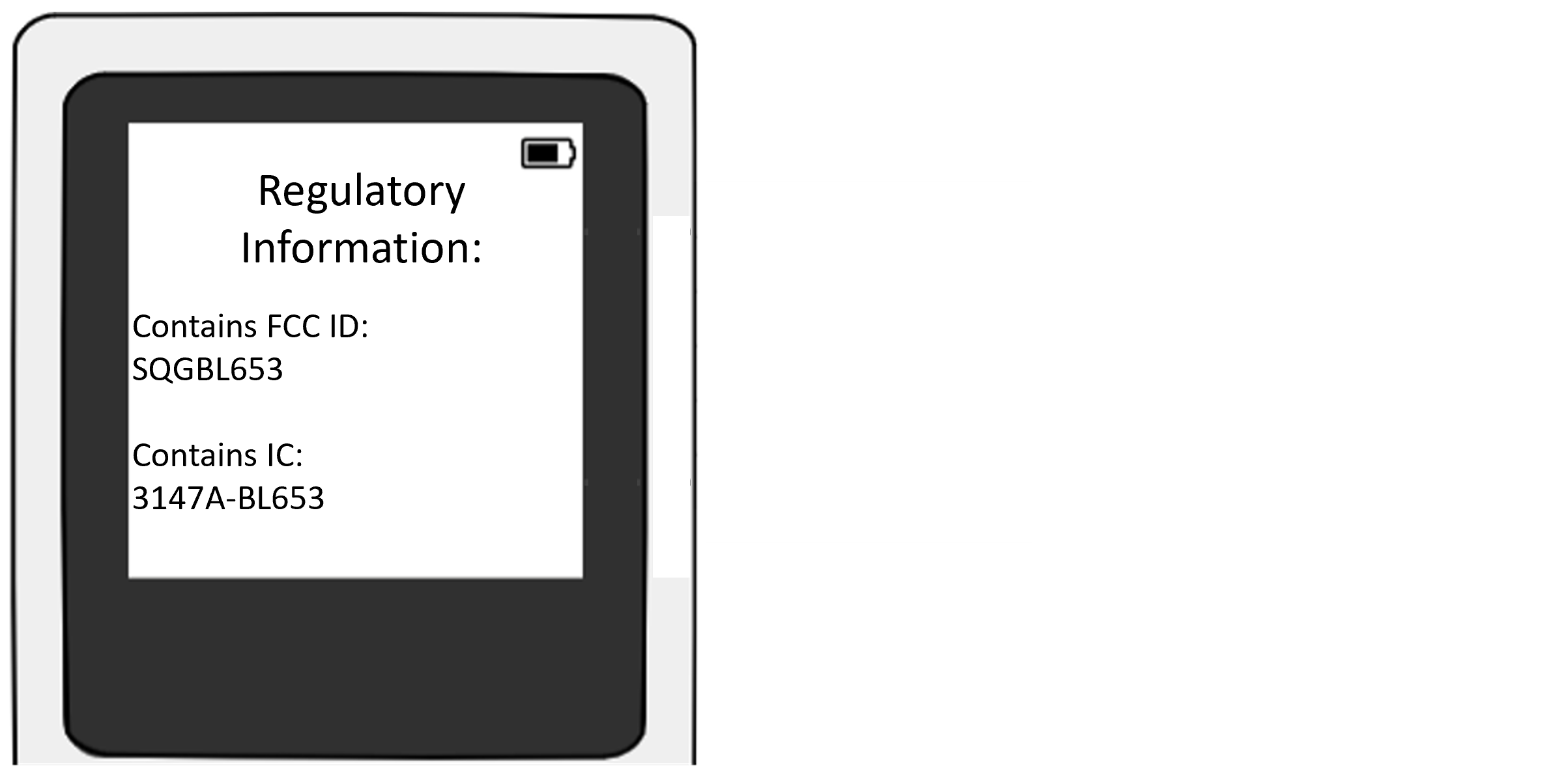 |
Hard Reset
If the Smart Watch HS 50 no longer responds to any input, a hard reset can be performed. The Smart Watch HS 50 loses all connections due to the hard reset and is restarted.
- Press the button for approx. 35 s until the green LED at the front right of the Smart Watch HS 50 lights up.
- Release the button.
The hard reset is executed.
After refreshing the display, the hard reset is complete.

 |
The green LED at the front right of the case only lights up in case of a hard reset. If the shutter release button is pressed for longer than approx. 35 s, the LEDs light up until the shutter release button is released. The hard reset is executed only after it is released. |