Commissioning Light Tag
To commission the Light Tag, open the Productivity Cloud app (to install the Productivity Cloud app, see Productivity Cloud App) and connect the NIMMSTA Smart Watch HS 50 with the app.
 |
Make sure that you are using the Productivity Cloud app and not the NIMMSTA app. The functions are restricted when using the NIMMSTA app. |
Then open the menu by selecting the “More” button at the bottom right. In the “More” menu, you can select the “Light Tag” area.
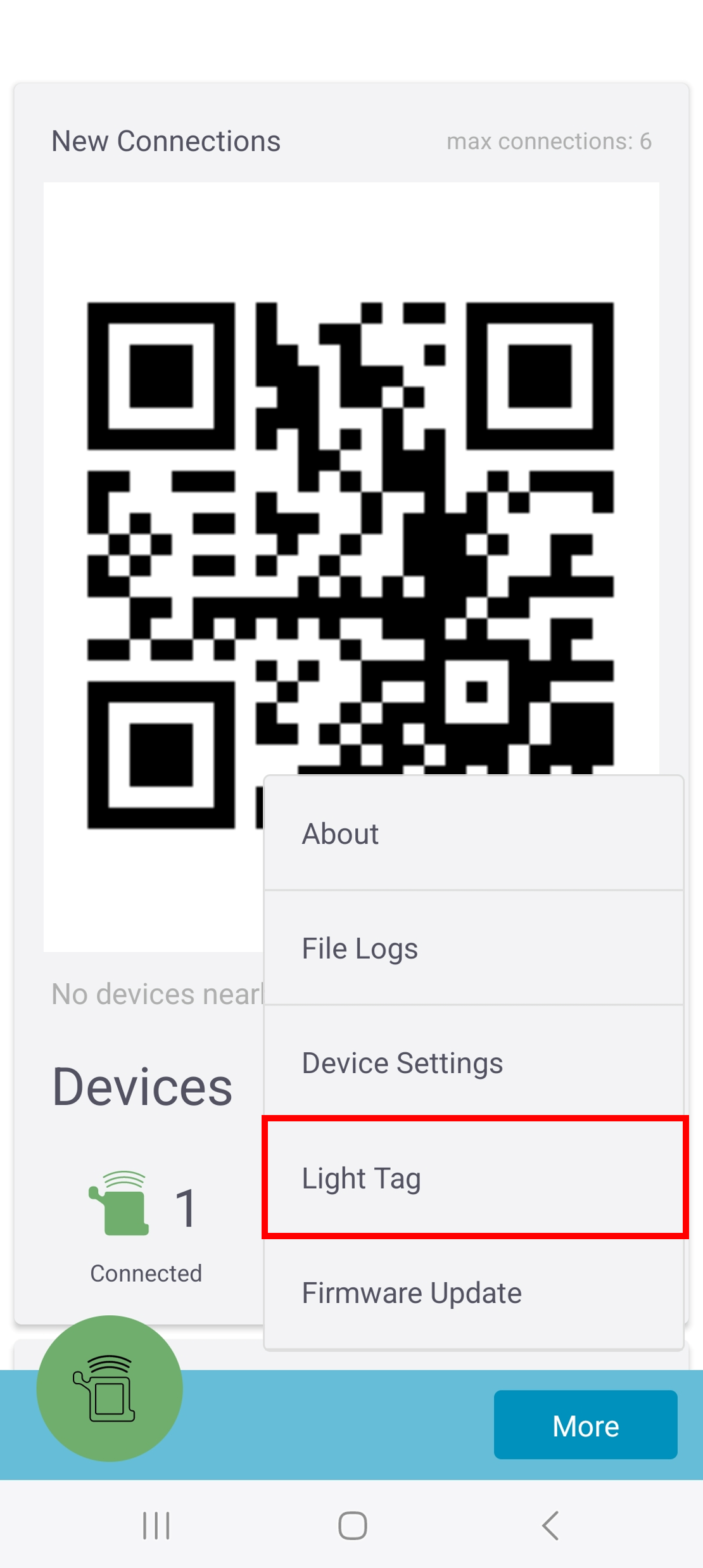
A menu with several selection options is then displayed. The display of the connected Smart Watch HS 50 also changes.
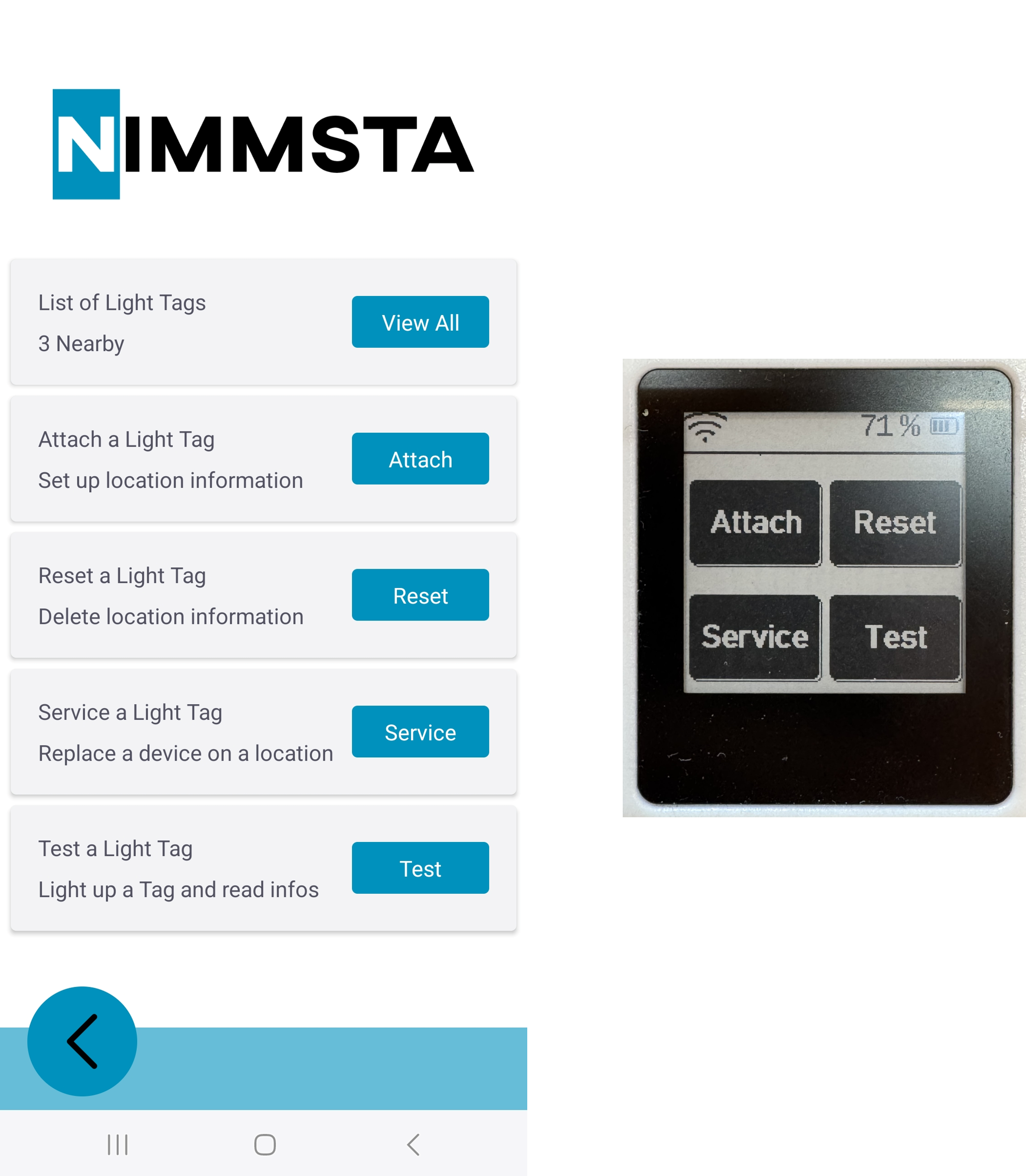
"List of Light Tags” menu
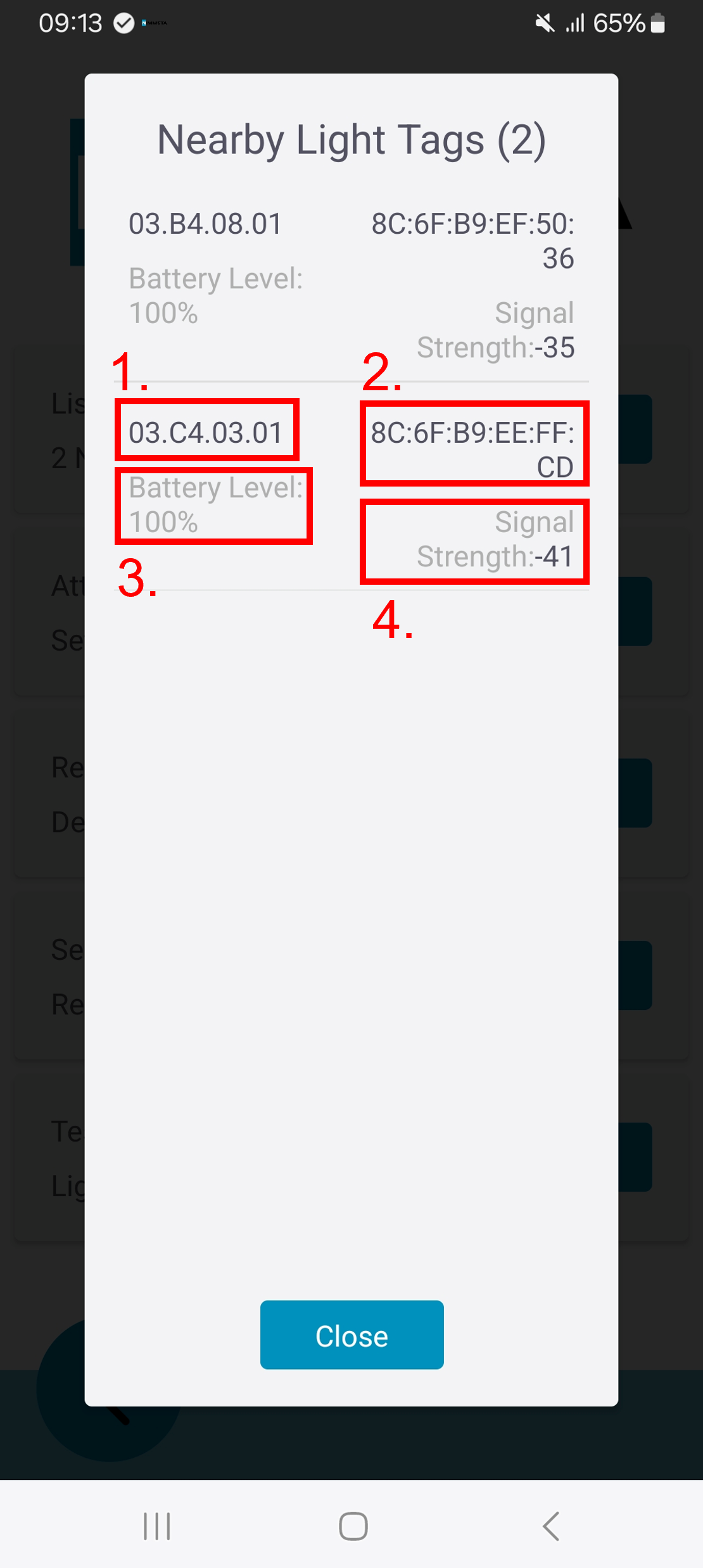
In this menu, the following information is displayed for all Light Tags in the vicinity:
- Assigned storage location
- MAC address of the Light Tag
- Battery charge level
- Signal strength
By selecting a Light Tag, the Light Tag is displayed in the NIMMSTA App's initial menu with the message “Scan Desired Location to attach”.
“Attach a Light Tag” menu
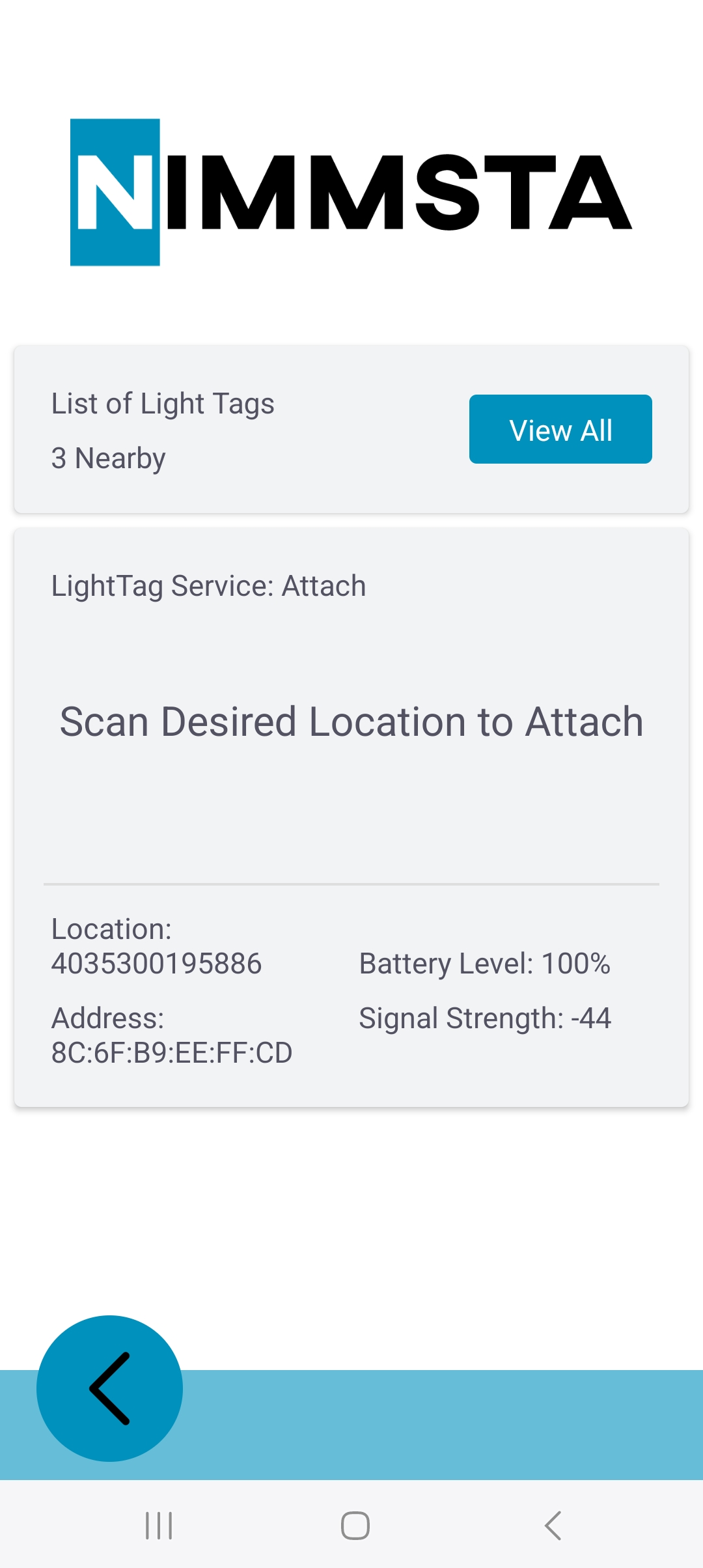
In this menu, a specific unique storage location is assigned to a Light Tag.
 |
The maximum character length of the storage location is 23 characters. All ASCII characters are permitted. |
The procedure is displayed both on the MDE and on the Smart Watch HS 50.
The following steps are required for an assignment:
- Remove the battery activation strip from the Light Tag
- Use the Smart Watch HS 50 to scan the barcode printed on the product label of the selected Light Tag (MAC address in DataMatrix format)
- Scan the desired storage location for the Light Tag with the Smart Watch HS 50
- If the assignment is successful, the Smart Watch and Light Tag briefly flash green once, the display in the MDE changes to “Done”
- After a short time, the display switches back to the first step and the next Light Tag can be assigned
If the assignment cannot be completed successfully, the Smart Watch HS 50 and Light Tag flash red.
"Reset a Light Tag” menu
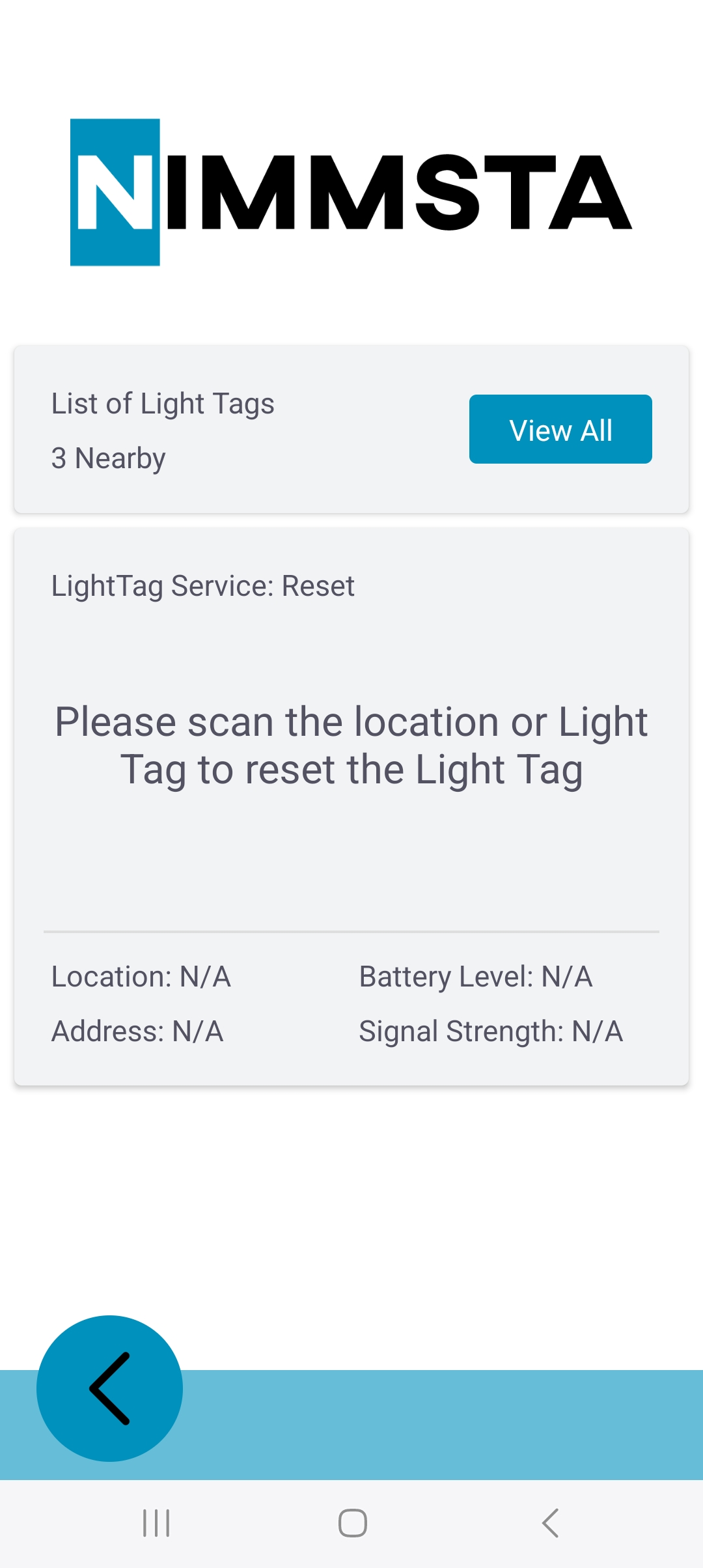
In this menu, the assignment of a Light Tag to the storage location is canceled. The following steps are required for this:
- Use the Smart Watch HS 50 to scan the barcode printed on the product label of the selected Light Tag (MAC address in DataMatrix format)
- Alternatively, the storage location can be scanned
- Two buttons are then shown on the Smart Watch touch display: YES / NO
- Press the desired button (YES / NO) on the Smart Watch HS 50
- If the deletion was successful, the Smart Watch and Light Tag flash green briefly once, the display in the MDE changes to “Done”
- After a short time, the display switches back to the first step and the next Light Tag can be reset
If the deletion cannot be completed successfully, the Smart Watch HS 50 and Light Tag flash red.
"Service a Light Tag” menu
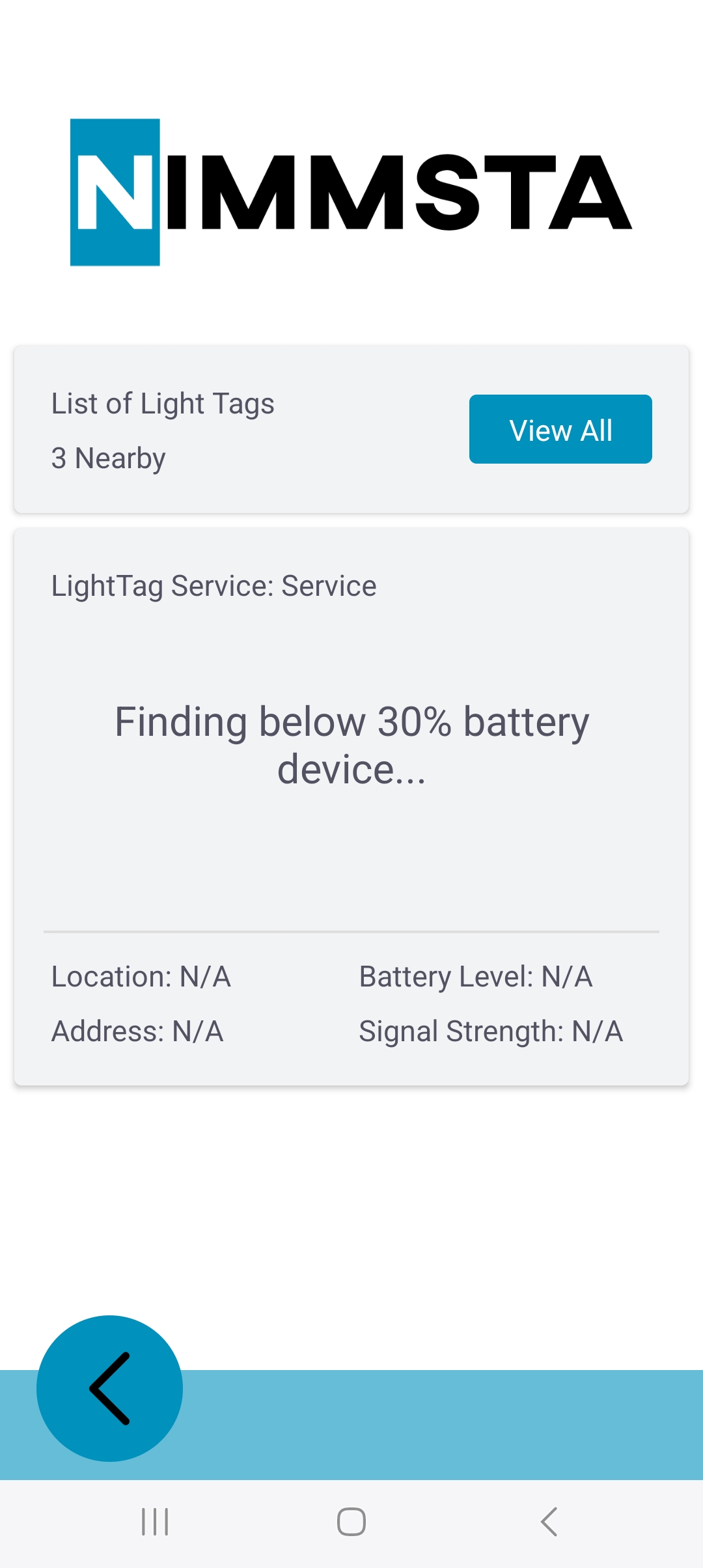
Light Tags with a low battery level are displayed in this menu. You can configure the threshold value yourself; the default setting is less than 30 %. If the battery charge level is below the threshold value, it is recommended to change the Light Tag. This can be done very easily using the following steps:
- Select the “START” button on the Smart Watch HS 50
- The storage location is shown on the Smart Watch display, the Light Tag and Smart Watch flash in the same color
- Then scan the storage location
- Provide new Light Tag
- Remove the battery activation strip from the new Light Tag
- Scan the barcode printed on the product label of the selected Light Tag with the Smart Watch HS 50 (MAC address in DataMatrix format)
"Test a Light Tag” menu
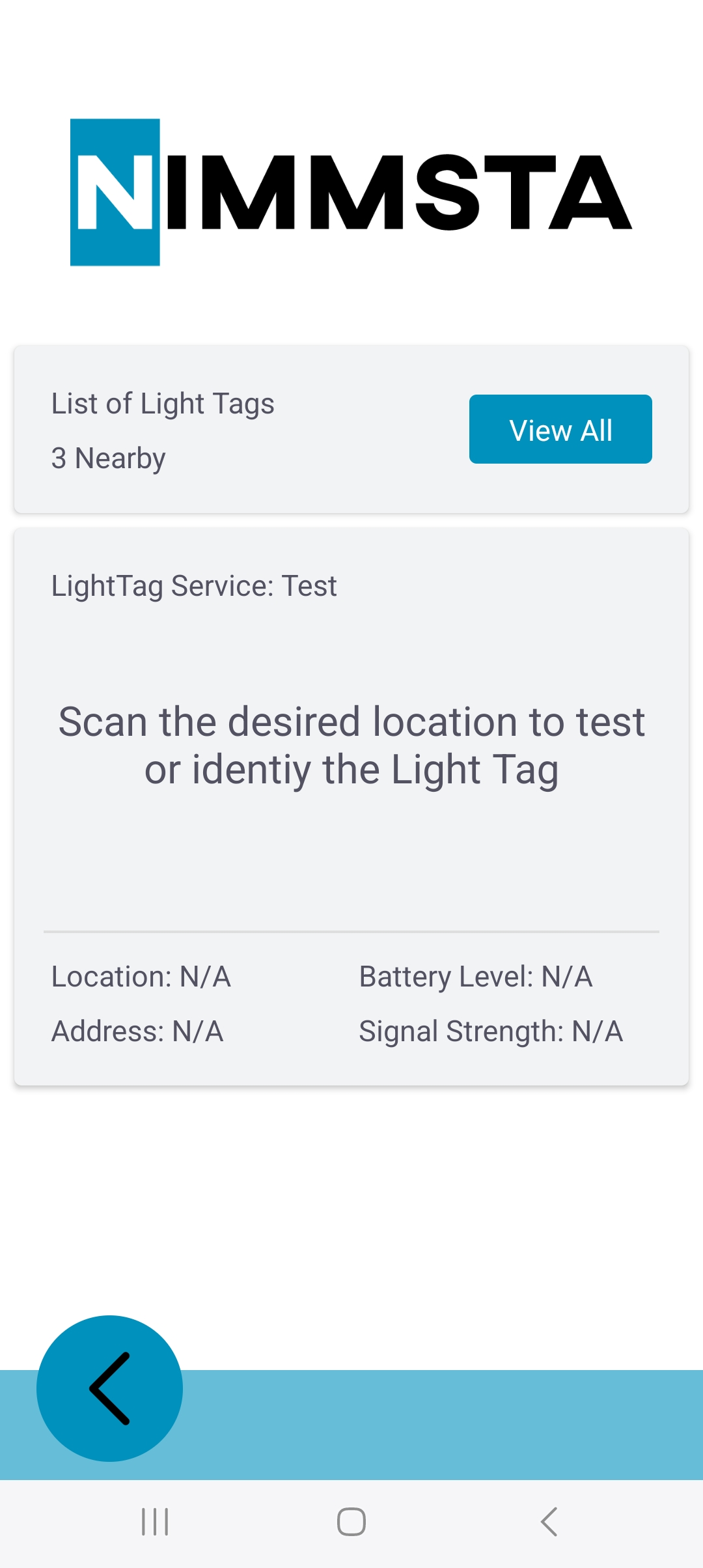
This menu provides feedback on the Light Tag being searched for. The following steps are required for this:
- Use the Smart Watch HS 50 to scan the barcode printed on the product labeling of the selected Light Tag (MAC address in DataMatrix format)
- Alternatively, the storage location can be scanned
- Light Tag and Smart Watch HS 50 flash in the same color
The following information about the Light Tag is shown on the Smart Watch display:
- Assigned storage location
- MAC address of the Light Tag
- Battery charge level
- RSSI
If no storage location is assigned to the Light Tag, an error message is shown on the display of the Smart Watch HS 50. By selecting the “Back” button, the standard menu is displayed again. The “Retry” button can be used to select another Light Tag or to try again.